How to Create a KML File with Google Maps or Google Earth: Step-by-Step Guide
I will introduce how to create a KML file using Google Maps or Google Earth. First, go to Google My Maps using the link below, and click on CREATE A NEW MAP.
https://www.google.com/maps/d/u/0/?hl=en
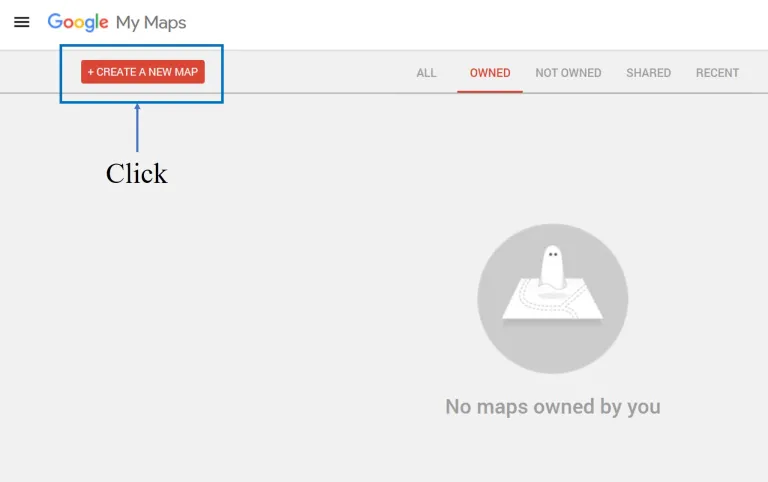
Then you will be directed to the following screen. Here, enter the address you want.
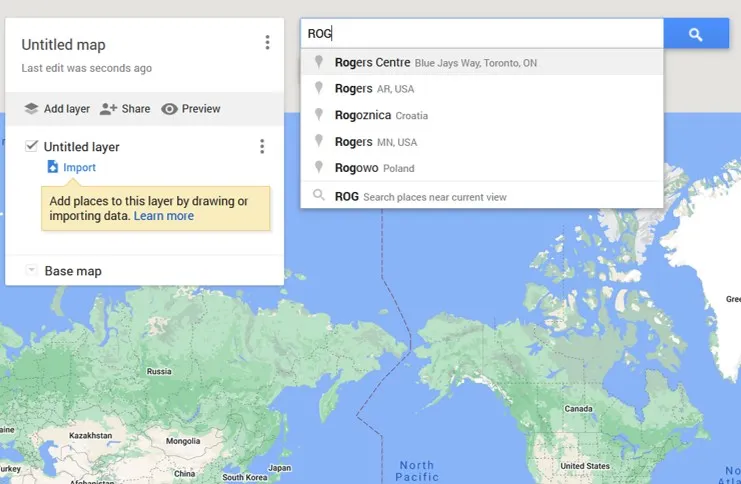
I want to share the address of Rogers Centre in Toronto with my friend via a KML file, as I am planning to watch a Toronto Blue Jays game there. When I search for Rogers Centre, the address appears as shown below. Next, click on the ‘Draw a line’ icon at the top.
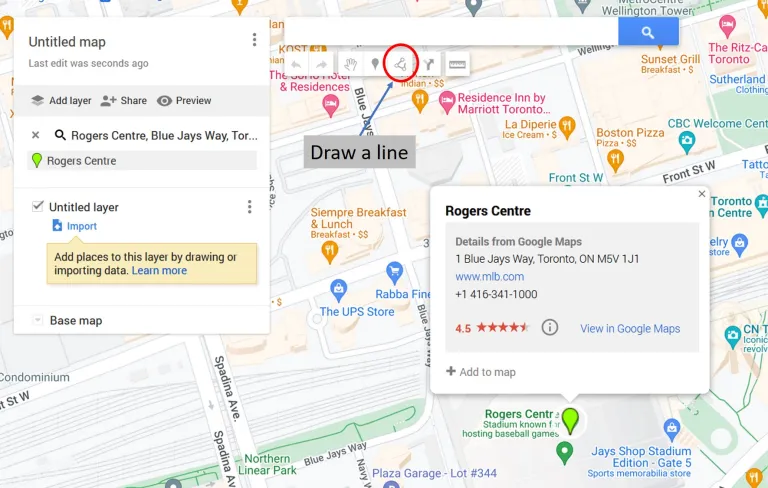
Then, I will mark Rogers Centre with a line.
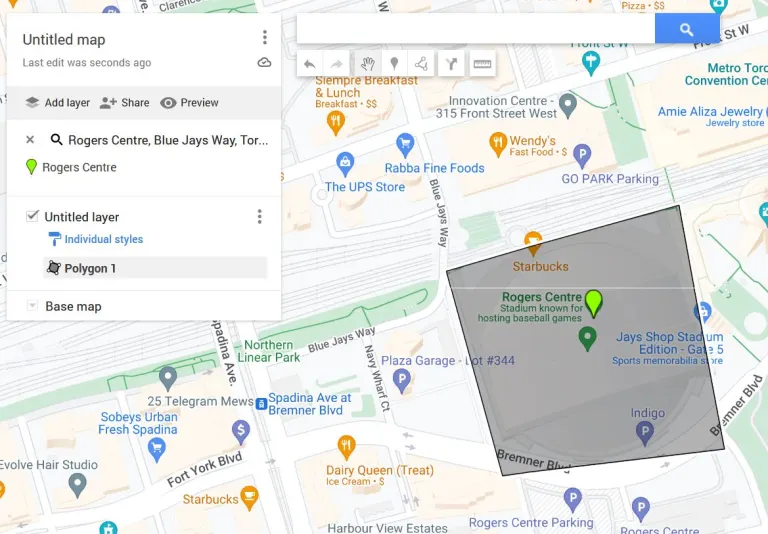
I will name the area marked like this as ‘Rogers Centre’.
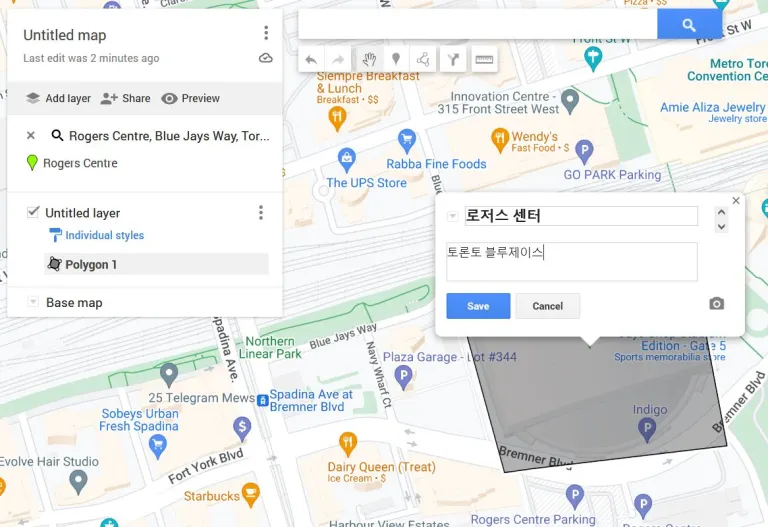
Next, I will click on the name ‘Untitled layer’ and change the name of the layer as well.
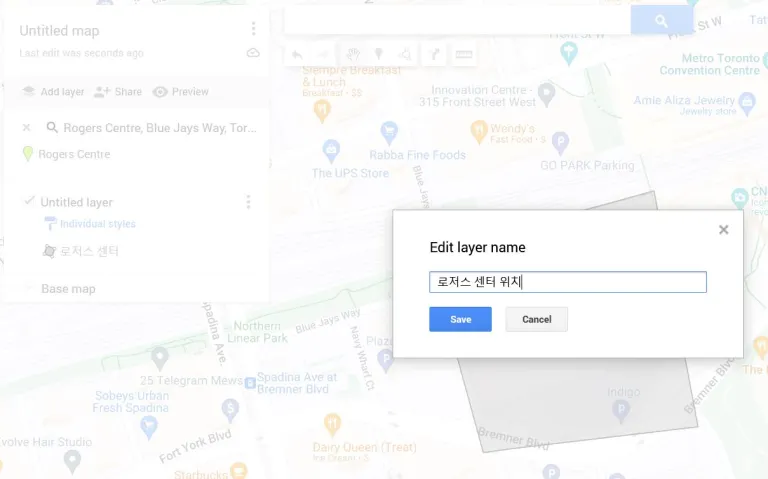
Sorry, I took the screenshot while I was writing in Korean.
Now, I will export this map as a KML file.
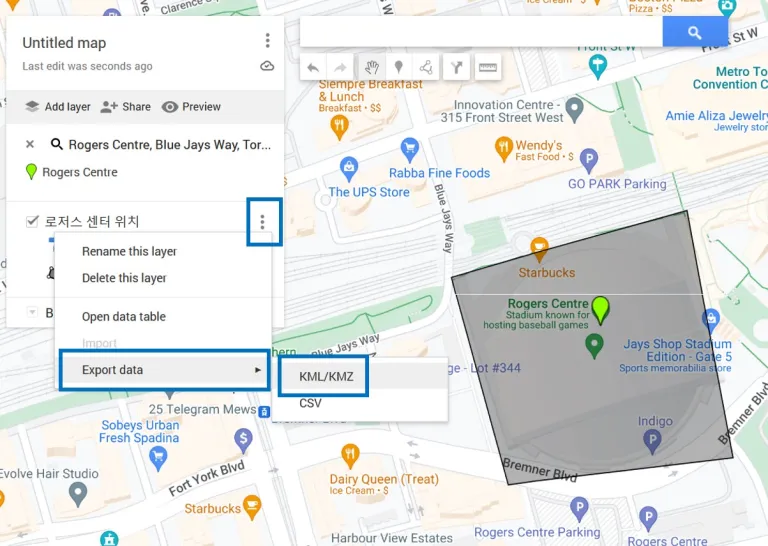
Now, let’s go to Google Earth.
Click on ‘Projects’ in the left-hand menu, and then click on the ‘Open’ icon.”
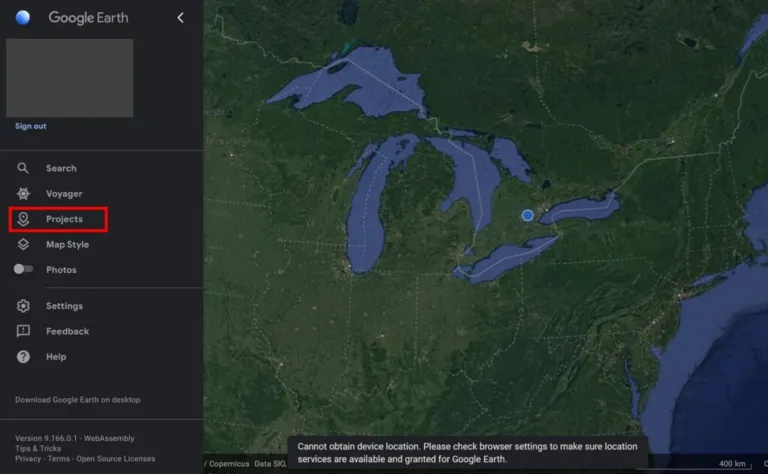
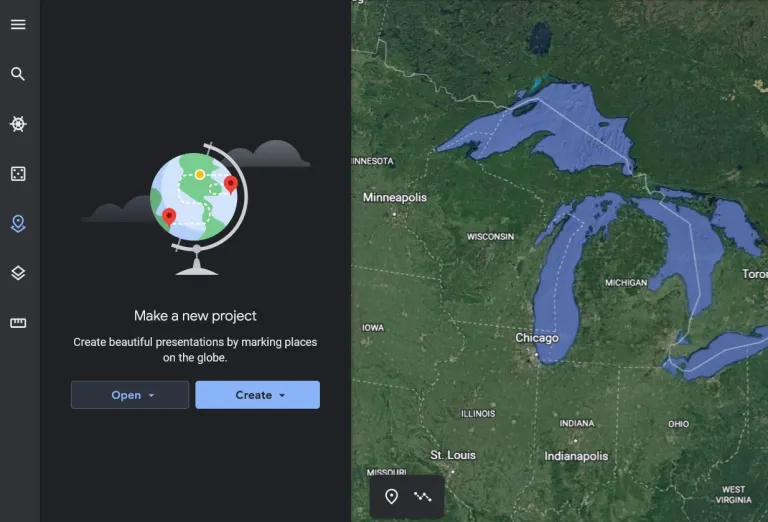
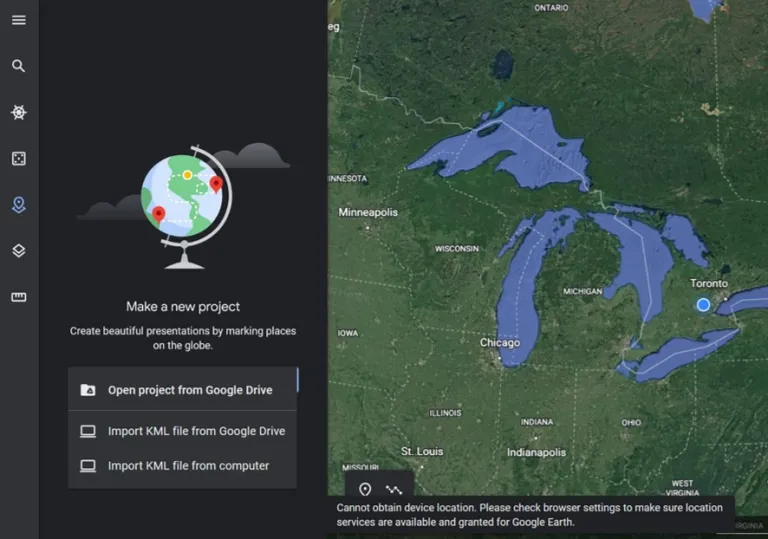
Click on ‘Import KML file from Computer’ and upload the KML file that you have downloaded. Then, the location of Rogers Centre will be displayed as shown in the video below.”
How to generate a KML file in Google Earth?
Now, I will show you how to generate a KML file directly in Google Earth.
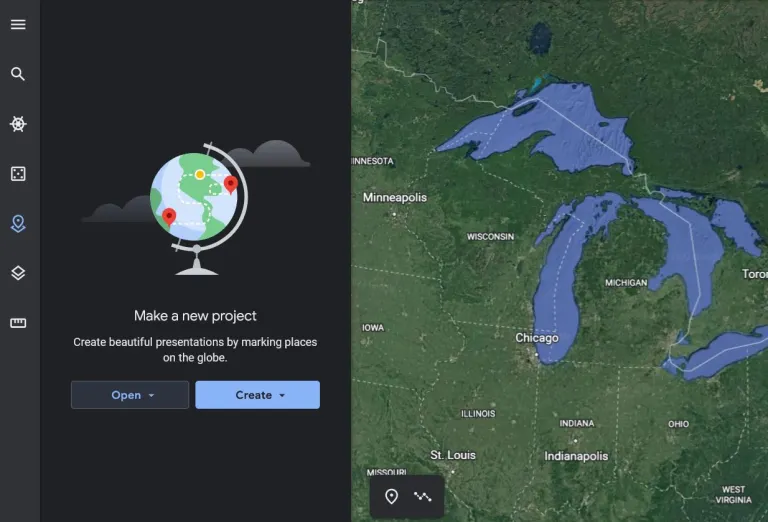
Earlier, we clicked on the ‘Open’ icon to open a KML file. Now, we will select the ‘Create’ icon to create a KML file directly.”
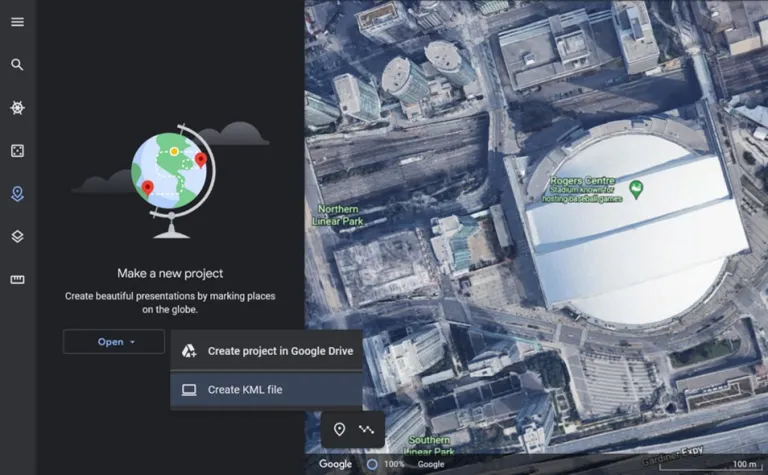
This weekend, my friends and I have decided to play frisbee at Central Park in New York. It’s hard to explain which specific grassy area we’ll be using, so I want to provide the address using a KML file.
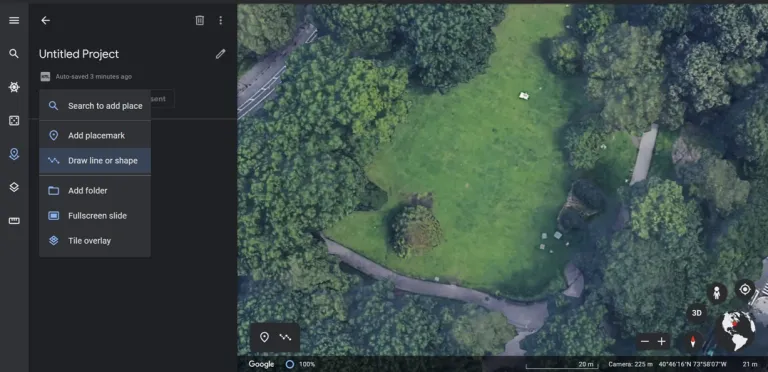
Let’s draw a line to mark the location where we’ll meet and enter the title as ‘Frisbee Location’ and click the arrow in the upper left corner to return to the Project screen.
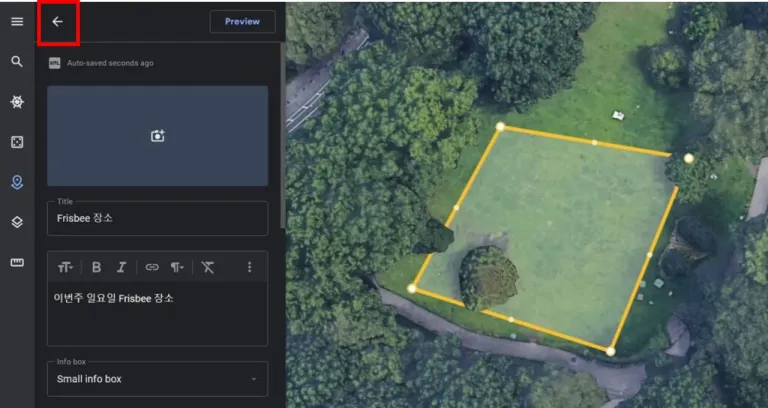
Let’s change the project title, which is currently displayed as “Untitled Project,” to “Frisbee Location.” Then, click on the dot icon on the upper left corner to download the KML file.
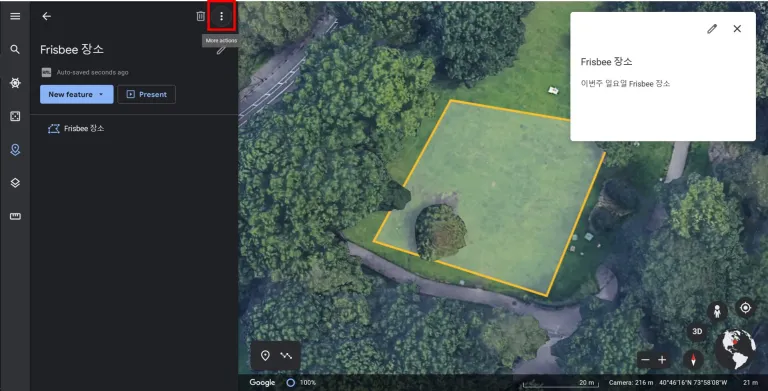
Sorry, I took the screenshot while I was writing in Korean.
Let’s say you send this KML file to your friend. As shown in the video below, your friend can open the KML file in Google Earth to see the location where you’ll meet to play Frisbee.